Just like Facebook, Apple, Google and Microsoft, Now you can enable two-step verification feature on WhatsApp. Two Step Verification allowed users to protect their social accounts by a Six-digit passcode.
Although Two-step verification in WhatsApp is a free feature, you can not overlook that this feature adds extra protection to your WhatsApp Account. If you have set up two step verification for your account, you will not be allowed to verify your mobile number on WhatsApp without entering the six-digit passcode that you created while allowing this feature. Unlike Google and Facebook, users are requested to generate six-digit passcode of their own choice.
In case, if someone forgets the passcode that he entered earlier. WhatsApp lets you enter an optional email address at the time of approving this feature. This email address can be employed to recover the account.
Steps To Enable Two Step Verification in WhatsApp
Step 1: Open WhatsApp.
Step 2: Tap on the Menu.
Step 3: Now go to Settings.
Step 4: Under Settings, tap “Account.”
Step 5: Select Two-step verification.
Step 6: Tap on “Enable” button.
Step 7: Now enter a six-digit passcode.
Note: set a passcode which is easy to recognise and secure.
Step 8: Click Next and re-enter the passcode.
Step 9: In the subsequent screen, Optionally, you can attach an email address which will be used to reset the passcode.
Step 10: Next Tap on Done. This will enable Two-step verification.
Note: If you accidentally forget your six-digit passcode, and did not give an optional email address to impair two-step verification, then you will have to sit and wait for seven days to verify your passcode again.
Though after seven days, you will be permitted to re-verify the account without entering the passcode you will not get your pending messages.
In case, you re-verify WhatsApp account after 30 days of last using WhatsApp without using the passcode, then your account will be removed, and a new one will be generated instead.
“To help you memorise your passcode, WhatsApp will regularly request you to enter your passcode. And there’s no option to disable this as it can’t be done without disabling the two-step verification feature.” – WhatsApp Support Team
If you find this article helpful, then please do share it with your friends on Facebook and Twitter.
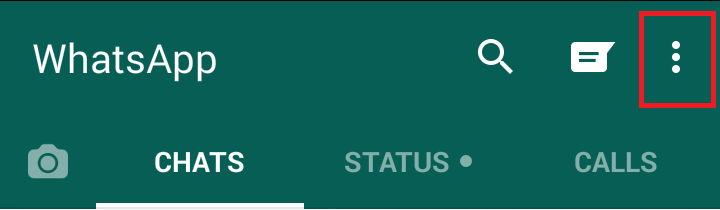
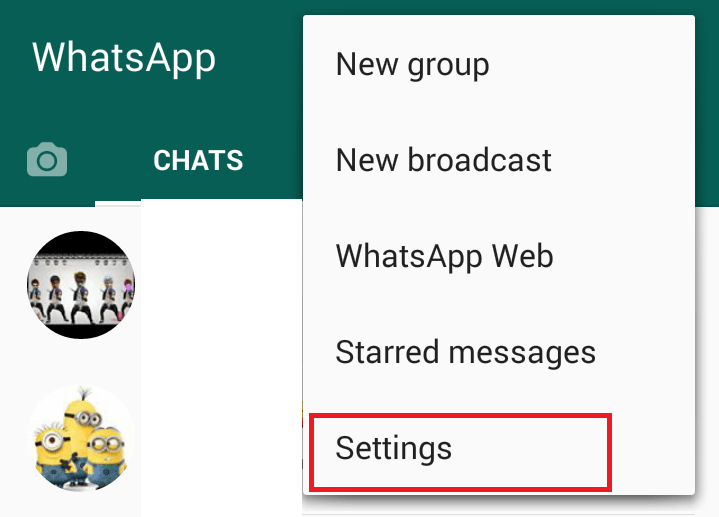
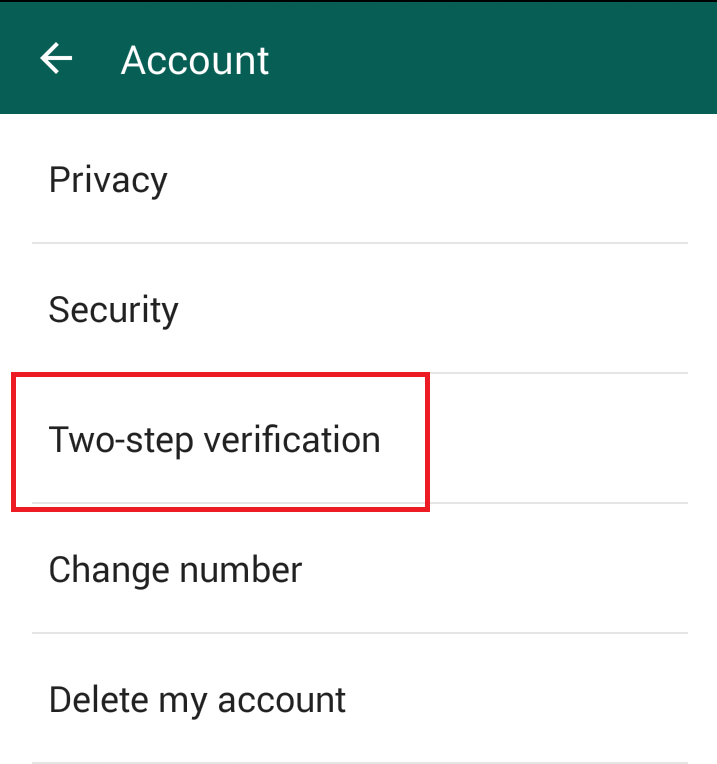
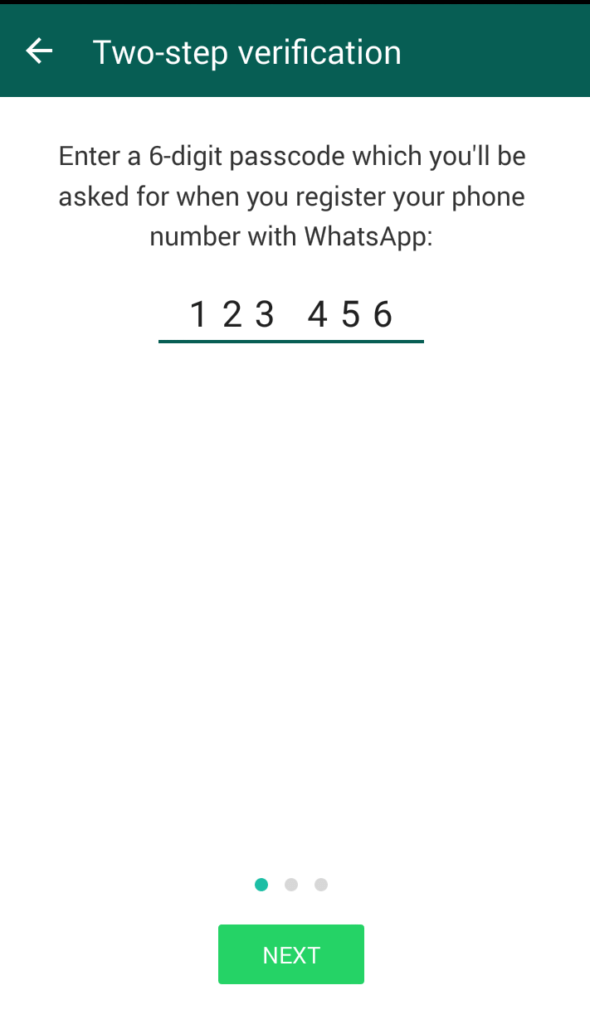
Leave a Reply